Generate Beautiful Resumes with React PDF and Next.js
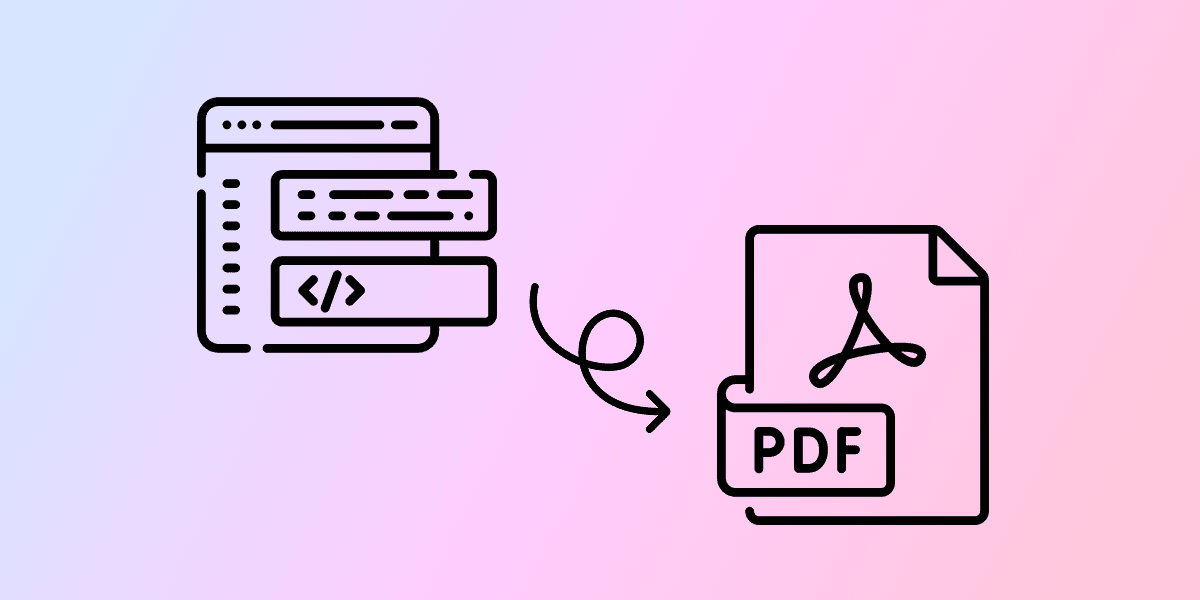
While building my personal site, I wanted a smarter way to handle resumes, something version-controlled, customizable, and always up-to-date. That's when I decided to build a dynamic resume generator using Next.js and React PDF.
Prerequisites
Before diving in, you should be familiar with:
- Next.js - Understanding of API routes and the App Router
- React - Basic component composition and props
- TypeScript - Type definitions and interfaces
The Problem
Managing resumes is a pain. You have different versions for different roles, formatting gets messed up when you convert between file types, and keeping everything consistent across updates is tedious. I wanted something that would let me maintain my resume data in a structured format and generate professional PDFs on demand.
A resume is a document that showcases your skills and experience. I was not going to spend time on designing a resume and battling with the formatting.
The Setup
I went with Next.js as I am using that for my profile
- React PDF - For generating PDFs from React components
- TypeScript - For type safety across the data structure
The core idea is simple: define your resume data once in a structured format, then render it as a PDF using React components.
File Structure
Data Structure
I started by defining a clear data structure for resume content:
lib/resume-data.ts
export interface ResumeData {
personalInfo: {
name: string;
location: string;
email: string;
linkedin: string;
github: string;
website: string;
};
technologies: {
languages: string;
softwareAndFrameworks: string;
};
aboutMe: string;
projects: Project[];
experience: Experience[];
education: Education[];
achievements: Achievement[];
certifications: Certification[];
}I use content-collections to manage data and the types and data is fetched from there. Everything stays in sync because it's all referencing the same data source.
PDF Generation
The PDF generation happens through a Next.js API route at /resume. When you hit this endpoint, it renders a React PDF document and returns the binary data:
app/resume/route.tsx
export async function GET() {
const buffer = await renderToBuffer(<Resume />);
return new NextResponse(buffer, {
headers: {
"Content-Type": "application/pdf",
"Content-Disposition": "inline; filename=resume.pdf",
"Content-Length": buffer.length.toString(),
},
});
}You can use Content-Disposition: "attachment" to force the browser to download the PDF instead of displaying it in the browser.
app/resume/route.tsx
return new NextResponse(buffer, {
headers: {
"Content-Type": "application/pdf",
"Content-Disposition": "attachment; filename=resume.pdf",
"Content-Length": buffer.length.toString(),
},
});You can use route.ts instead of route.tsx and then call the Resume component directly as a function like shown below:
app/resume/route.ts
export async function GET() {
const buffer = await renderToBuffer(Resume());
}The Resume component is where the core rendering happens. It's a React PDF document that renders each section. The data is fetched from the resume-data.ts file.
app/resume/_components/resume.tsx
export function Resume() {
return (
<Document title="Bismit Panda's Resume" author="Bismit Panda" subject="Resume">
<Page size="LETTER" style={styles.page}>
<HeaderSection data={resumeData.personalInfo} />
<AboutMeSection content={resumeData.aboutMe} />
<ProjectsSection projects={resumeData.projects} />
<ExperienceSection experience={resumeData.experience} />
<TechnologiesSection technologies={resumeData.technologies} />
<EducationSection education={resumeData.education} />
<AchievementsSection achievements={resumeData.achievements} />
<CertificationsSection certifications={resumeData.certifications} />
</Page>
</Document>
);
}Component Structure
Each section is its own component. Here's how the experience section works:
app/resume/_components/experience-section.tsx
export function ExperienceSection({ experience }: { experience: Experience[] }) {
return (
<View style={styles.section}>
<Text style={styles.sectionTitle}>Experience</Text>
{experience.map((exp, index) => (
<View key={index} style={styles.entryContainer}>
<View style={styles.entryHeader}>
<Text style={styles.entryTitle}>
{exp.title}, {exp.company}
</Text>
<Text style={styles.entryDate}>
{formatDate(exp.startDate, "MMM yyyy")} -{" "}
{exp.endDate ? formatDate(exp.endDate, "MMM yyyy") : "Present"}
</Text>
</View>
<Text style={styles.paragraph}>{exp.description}</Text>
<View style={styles.highlightsList}>
{exp.highlights.map((highlight, highlightIndex) => (
<View key={highlightIndex} style={styles.highlight}>
<Text style={styles.bullet}>•</Text>
<Text style={styles.highlightText}>{highlight.trim()}.</Text>
</View>
))}
</View>
</View>
))}
</View>
);
}Styling
Styling PDFs is different from web styling. It uses plain CSS-in-JS like styles. You define styles using StyleSheet.create() and apply them to components.
Here's a snippet of the styles I used:
app/resume/_components/styles.ts
export const styles = StyleSheet.create({
page: {
fontFamily: "Helvetica",
fontSize: 10,
lineHeight: 1.5,
paddingTop: 25,
paddingBottom: 25,
paddingLeft: 30,
paddingRight: 30,
backgroundColor: "#ffffff",
},
sectionTitle: {
fontSize: 12,
fontWeight: "bold",
marginBottom: 6,
paddingBottom: 1,
borderBottomWidth: 1,
borderBottomColor: "#000000",
borderBottomStyle: "solid",
},
// ... more styles
});Yes, you can add custom fonts. You can import Font from @react-pdf/renderer and then register your font like so:
app/resume/_components/styles.ts
import { Font } from "@react-pdf/renderer";
const font = Font.register({
family: "MyFont",
src: "path/to/my-font.ttf",
});Then you can use the font in your styles like so:
app/resume/_components/styles.ts
import { StyleSheet } from "@react-pdf/renderer";
// Register the font before using it
const styles = StyleSheet.create({
text: {
fontFamily: "MyFont",
},
});How It Works
Using it is straightforward:
- Update your resume data in
resume-data.ts - Navigate to
http://localhost:3000/resume - Your browser displays generated PDF (It may download automatically depending on your browser settings)
The PDF generates fresh each time, so any data changes are immediately reflected.
What I Learned
The biggest challenge was getting the layout right. React PDF's layout engine is powerful but different from CSS. Spending time understanding how flexbox works in this context saved me a lot of debugging later.
Data structure matters a lot. Having clean, typed interfaces made it easy to add new sections or modify existing ones without breaking anything.
Next Steps
This setup works great for my needs, but there are some obvious extensions which I may add later:
- Multiple templates - Different layouts for different job types
- Better styling - More sophisticated layouts and typography
The foundation is solid though. Having my resume as code means I can iterate quickly, keep everything in version control, and generate consistent PDFs whenever I need them.
Code
View the complete implementation on GitHub:
Or browse the entire repository: bismitpanda/portfolio-next
On this page
About the author
Bismit Panda
Full Stack Developer with a passion for typography and user experience. Writing about web development, design, and the intersection of technology and creativity.
View ProfileRelated Blogs
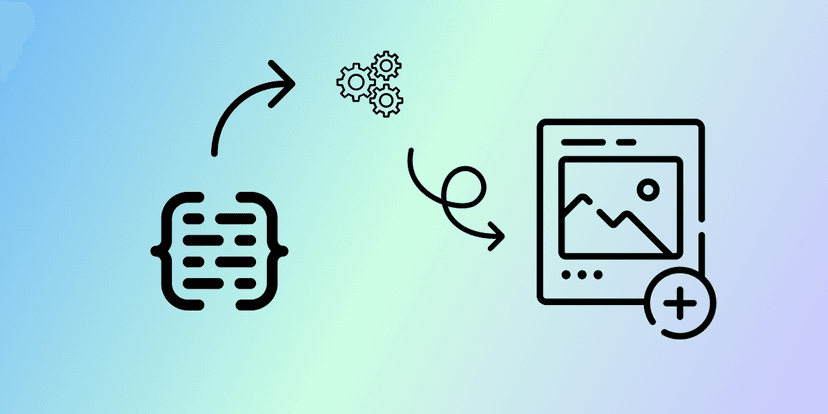
Generating Dynamic OpenGraph Images with next/og
Learn how to create beautiful, dynamic OpenGraph images for your Next.js site using the built-in next/og package, complete with custom fonts, styling, and static generation.